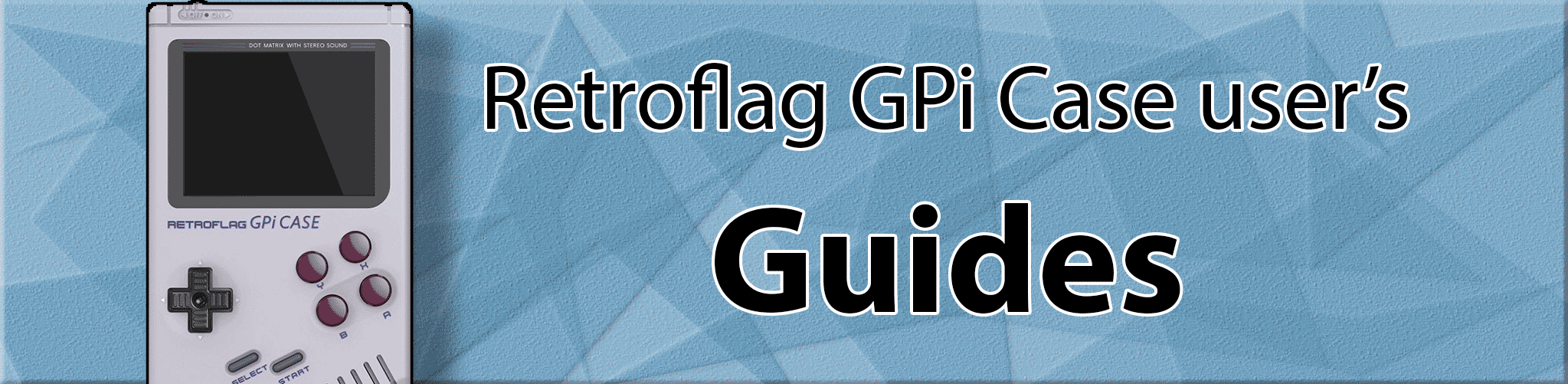
Update: I am 100% confident in this tool now and feel like it’s solid. Enjoy! And let me know what you think.
Pi Zero and Zero W boot logo Kernel v4.14.114 Pack (Offline Version)
Install command
This downloads the pack files and places them to /opt/bootlogos/
cd && cd && sudo mkdir -p /opt/bootlogos/ && cd /opt/bootlogos/ && sudo curl -O https://gamemod.com.br/SinisterSpatula/bootlogos/bootlogos-pizero-4-14-114.zip && sudo unzip bootlogos-pizero-4-14-114.zip && sudo rm bootlogos-pizero-4-14-114.zip
check for errors, make sure everything completed without any errors. If errors, do cd ~/ && sudo rm -r /opt/bootlogos/ and try again.
Install Part two
This places the script to your retropie menu.
sudo wget -O ~/RetroPie/retropiemenu/Kernel_Boot_Logo.sh https://raw.githubusercontent.com/SinisterSpatula/RetroflagGpiGuides/master/data/kernel/Kernel_Boot_Logo.sh && sudo chmod 775 ~/RetroPie/retropiemenu/Kernel_Boot_Logo.sh
Usage
Locate Kernel_Boot_Logo item on your retropie menu and launch it.
View the gallery at https://photos.app.goo.gl/3mcbh5VN8hDVn9Ux7
Pick a Logo, install it and reboot to see your new logo.
Brought to you by the Retroflag Gpi Case User’s group.
Hey wait, there’s still one line of text at the bottom:
You should apply these changes here to remove that line of text.
Troubleshooting
On the off chance it does not boot, you can try: changing your kernel= value in config.txt of your boot partition to kernel=kernel.img, and copy over a kernel.img from a replacement image. If you’re bootup video starts to sound weird after installing the boot logo, or you notice other odd slowness: Follow the Stuttering Splash Video / Slowness Fix
Icon for ES Themes
https://github.com/SinisterSpatula/RetroflagGpiGuides/blob/master/data/kernel/kernel-boot.png
/opt/retropie/configs/all/emulationstation/gamelists/retropie/gamelist.xml
<game>
<path>./Kernel_Boot_Logo.sh</path>
<name>Kernel boot logo installer</name>
<desc>Kernel boot logo installer by Adam, switches between linux kernels with a different logo picture.</desc>
<image>/home/pi/RetroPie/retropiemenu/icons/kernel-boot.png</image>
<playcount>3</playcount>
<lastplayed>20190809T040420</lastplayed>
</game>
Emulation Station Start & Select button stop working
You need to delete your es_input config file so that it will re-prompt you to setup your buttons:
cd /home/pi/.emulationstation/
rm es_input.cfg
cd /home/pi/.emulationstation/; curl -o es_input.cfg https://raw.githubusercontent.com/Shakz76/Eazy-Hax-RetroPie-Toolkit/master/cfg/es_input.cfg.bkup
Then reboot and you should be propted to re-input your gamepad buttons.
Support Thread
Disable EmulationStation boot screen
Thanks to: https://github.com/maddox/gpi-tools#hide-emulationstation-splash-screen
During startup, after the kernel boot logo, the EmulationStation boot screen is shown before the system is fully started. To disable the EmulationStation boot screen you need to edit the /opt/retropie/configs/all/autostart.sh file so that it contains only this line:
emulationstation --no-splash #auto
The --no-splash option does the trick.
You can edit the file connecting to the GPi Case via sftp using WinSCP for Windows or Cyberduck for MacOS, or, if you prefer doing it via terminal, once you’ve logged via ssh, run
echo "emulationstation --no-splash #auto" > /opt/retropie/configs/all/autostart.sh