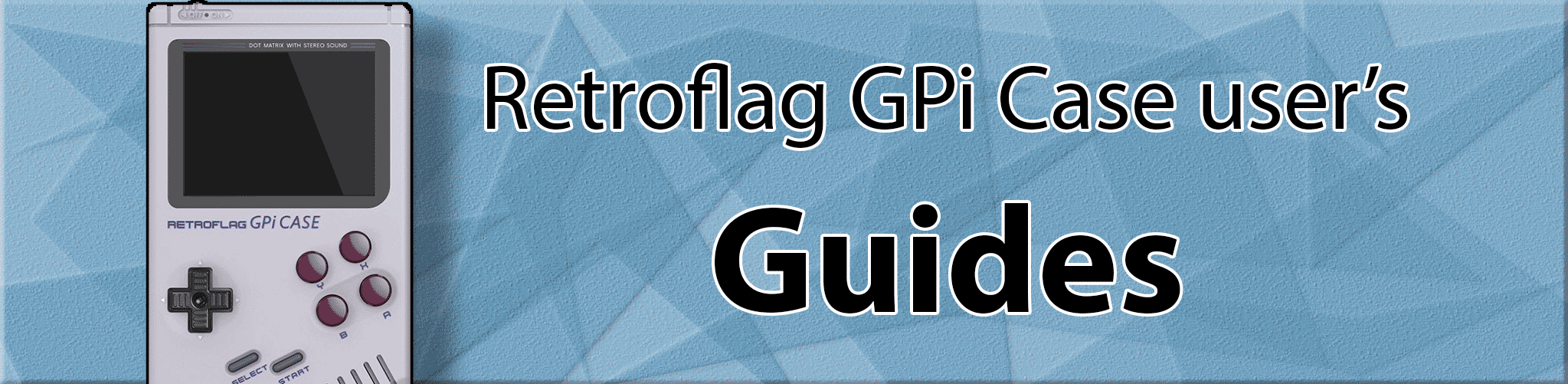
Thanks to: Samual Kilgore
Video Snaps Screen Saver setup
- Press Start
- UI Settings
- Screensaver Settings
- Screensaver Controls > ON
- Screensaver Behavior > Video
- Video Screensaver Settings > Use OMX
And personally, I like:
- “Show Game Info on Start and End”
- “Game Info Alignment > Centered”
- “Swap Video After 15 Seconds”
Overall looks nice and clean. I normally have video screensaver start after 3min of inactivity.
If you have videos scraped to your gamelist setup, should give you the great results.
-
Big tip: USE OMX. If you have OMX set to “Off” anywhere in your EmulationStation, VLC will be subbed in to play the videos. Not only does VLC kind of wash out the video clarity, but it uses Software-based video encoding, which is exponentially more taxing on a processor, namely the Zero, which, in turn, will subtract heavy battery life if left idle playing a video. So, to remedy this, simply turn on OMX to play videos in screensaver settings, as well as “Other Settings”.
-
Lastly, while the videos are playing, you can press “Right” on the D-Pad, and it’ll auto-jump to the next video. If you press “A” on that current video, it will auto-launch that game! Super duper handy for those jumping into a huge ROM list for the first few times. I still find new games to play this way.
VLC will seriously chomp your AA’s in that GPi, and get the Zero really hot. OMX’s HW encoding is 10x more efficient on all fronts, so make doubly sure you are using OMX player.