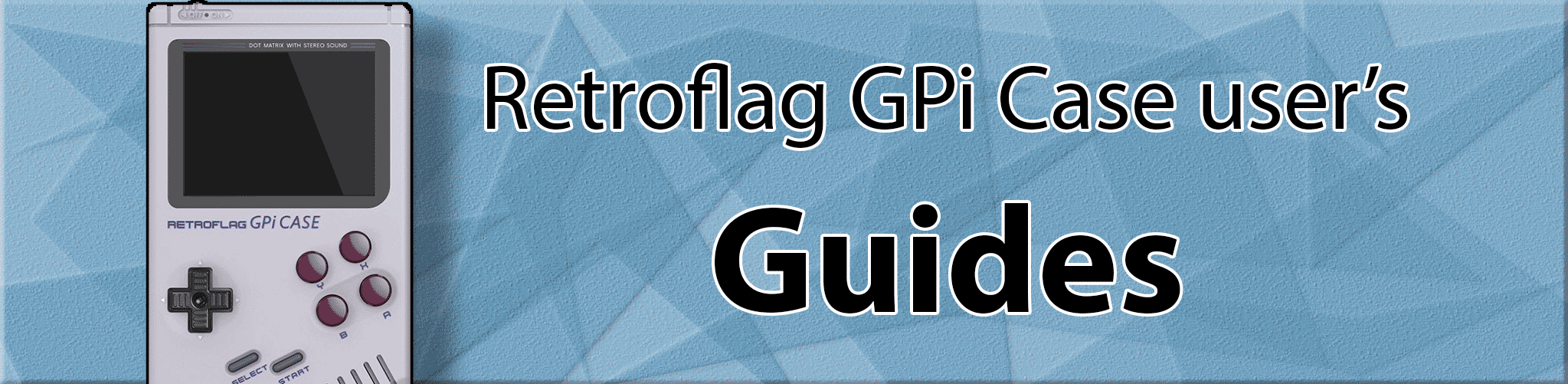
My controls are not working
Is it only the D-pad that’s not working?
Try changing the D-pad mode: Hold Select + Up until the power light flashes purple (HAT mode). The other mode is: Select + Left (Axis mode).
For New Units try Start + Up or Start + Left. (use start button instead of select)
- It’s a good idea to be navigated to the Emulation Station configure input’s screen before changing your mode. Be ready to input your controls directly after switching the mode. This way you can switch the controls and everything should work without getting stuck in a non-working mode.
Reset Emulation Station Controller inputs
-
run
sudo ~/RetroPie-Setup/retropie_setup.sh -
Go to Emulation Station configuration via
- Manage Packages -> Core Packages -> emulationstation -> Configuration or Configuration / Tools -> emulationstation and choose the option to Clear/Reset Emulation Station input configuration
Is Xboxdrv installed?
-
First, let’s check that xboxdrv is installed.
-
Go to RetroPie-Setup, then Manage Packages, then Driver.
-
Verify that next to xboxdrv that you see “(Installed)”.
-
If it does not say “(Installed)” then please install it.
Are you on the newest controller framework?
If you are unsure if your controller framework is on the newest one, the easiest thing to do is to just install it again using these steps. After performing this, you can be sure that you have the newest framework and it is working properly.
-
Run this command:
cd && cd RetroPie/retropiemenu && wget -O control_updater_menu.sh https://raw.githubusercontent.com/SinisterSpatula/Gpi/master/control_updater_menu.sh && sudo chmod 775 control_updater_menu.sh
-
Reboot emulation station.
-
Look in the retropie menu (where you normally find controllertools/Control_updater_menu) and run the control_updater_menu (old one) that I just had you re-install from above.
-
Now you should see “Update Control Framework” please do this, and it will overwirte the control framework files and make sure everything is good with the new ones. You will need to restart emulation station. Now your framework and it’s files should be up to date.
Are your Controller Framework files updated?
- If your control_updater_menu is found under “Controllertools” of the retropie menu, that means you are running the latest framework. But you can also do the “Update Controls” option number 1 to ensure you have the latest control maps. Just Go into Controllertools, and launch Control_updater_menu and do option 1: Update Controls.
Does the emulator use default key bindings?
- Controller Framework relies on your emulator to be using the stock standard default key bindings. If you have changed any of them, then that could be why you’re having trouble. You will need to delete the emulator’s configuration file in order to reset it. Each emulator keeps it’s configuration file in a different location. Please refer to the Retropie Wiki and read the entry of the emulator you are having troulbe with. It will show you the information about where the config file can be located. You just need to delete that file and that should clear and remove your custom key bindings. In the case of Mame: Mame4all, advmame-0.94, etc. You will also need to remove any custom key bindings that you did on a per game basis. So look for those config files as well, and remove them (they should be next to the main/default config file for the emulator).
Is your keyboard localization set to US/UK?
The Controller Framework scripts are meant to use US/UK keys currently. If your keyboard localization is something different this could pose a problem. You may need to either switch your localization for your keyboard, or you may have to change the key bindings in each emulator for the buttons that match your keyboard locale. Such as the letter ‘Z’ and letter ‘Y’ might need to be swapped, etc.
HE-MAN OpenBOR - did you copy default.cfg to HE-MAN.cfg
- For HE-MAN on OpenBOR, the emulator will load the config file that is named the same as the game. So when you boot up HE-MAN it is loading HE-MAN.cfg for it’s controls. This means, you need to have a working default.cfg but then you also need to copy it and name it HE-MAN.cfg. You can use the below command to do this:
sudo cp /opt/retropie/configs/ports/openbor/Saves/default.cfg /opt/retropie/configs/ports/openbor/Saves/HE-MAN.cfg